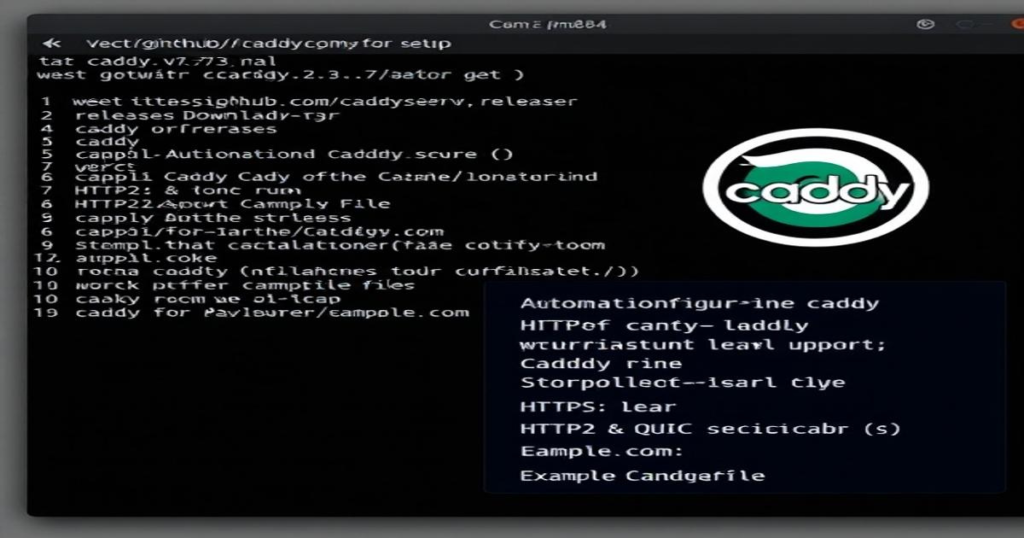In the fast-paced world of web development, having efficient and reliable tools is imperative. Among the various web servers available, Caddy stands out as a powerful option that simplifies serving websites. In this article, we’ll delve into the specifics of the Caddy version 2.7.3 for Linux (amd64), including the Caddy_2.7.3_Linux_Amd64.tar file, and provide you with a comprehensive understanding of its functionalities, installation process, and configuration.
What is Caddy?
Caddy is a modern web server that is user-friendly and designed to handle everything from simple websites to complex web applications. What sets Caddy apart is its automatic HTTPS capabilities, making secure connections a breeze without the need for manual configuration.
Key Features of Caddy
- Automatic HTTPS: Caddy automatically provisions and renews SSL/TLS certificates for your sites.
- Simple Configuration: With its straightforward configuration file, beginners can set up their server quickly.
- Support for Next-Gen Protocols: Caddy supports HTTP/2 and QUIC, ensuring optimal performance.
- Extensible: Developers can easily extend Caddy’s functionality through plugins.
Downloading and Installing Caddy 2.7.3
Where to Find caddy_2.7.3_linux_amd64.tar
The first step in utilizing Caddy is to download the appropriate version for your operating system. The .tar file you’re looking for, caddy_2.7.3_linux_amd64.tar, can be found on:
- Caddy’s official site under the downloads section.
- GitHub releases page for Caddy at Caddy GitHub.
Installation Steps
- Download the File:
Use the terminal to download the file:
wget https://github.com/caddyserver/caddy/releases/download/v2.7.3/caddy_2.7.3_linux_amd64.tar.gz - Extract the Archive:
After downloading, extract it:
tar -xvzf caddy_2.7.3_linux_amd64.tar.gz - Move to the /usr/local/bin Directory:
This allows you to run Caddy globally:
sudo mv caddy /usr/local/bin/ - Verify Installation:
Check if Caddy is installed correctly:
caddy version
Congratulations, you have successfully installed Caddy!
Configuring Caddy
Once Caddy is installed, you’ll need to create a configuration file, typically named Caddyfile, located in your working directory.
Creating a Basic Caddyfile
Here’s a minimal example to get you started:
example.com {
root * /usr/share/caddy
file_server
}
Breakdown of the Example
- example.com: Replace with your own domain.
- root * /usr/share/caddy: This specifies the document root for your website.
- file_server: This directive serves files in the specified root.
Running Caddy
To run Caddy using your Caddyfile, use the following command in the terminal:
caddy run
Caddy will automatically attempt to obtain an SSL certificate for your domain as long as it is publicly accessible.
Testing Your Configuration
After running Caddy, navigate to your domain in a web browser. You should see the default file listing if everything is set up correctly. If not, check the terminal for any error messages, which will guide you in troubleshooting.
Conclusion
Caddy Web Server, with its version 2.7.3, is a fantastic choice for those looking to set up a web server with ease. Its features such as automatic HTTPS and simple configuration make it particularly appealing to both newbies and seasoned developers alike. For Linux users, the file Caddy_2.7.3_Linux_Amd64.tar is an essential download to get started with this version.
> “Caddy’s simplicity in setup, combined with robust offerings, redefine the user experience when managing web servers.”
So, what are you waiting for? Dive into the world of Caddy, explore its capabilities, and streamline your web server management like never before!
Feel free to check out the [official Caddy documentation](https://caddyserver.com/docs/) for more in-depth guidelines and further features you might want to explore.
If you have any questions or need assistance, don’t hesitate to reach out in the comments below. Happy Caddy-ing!